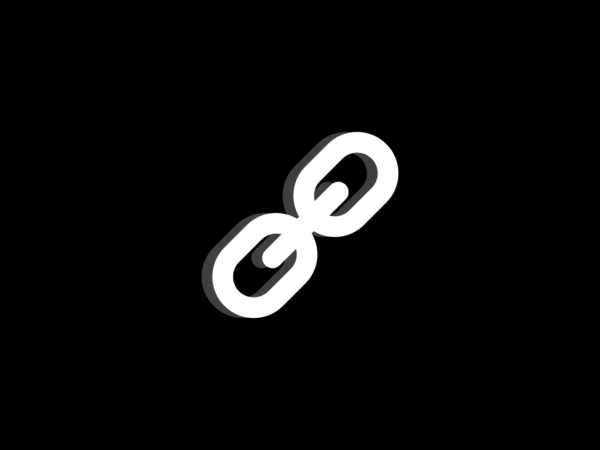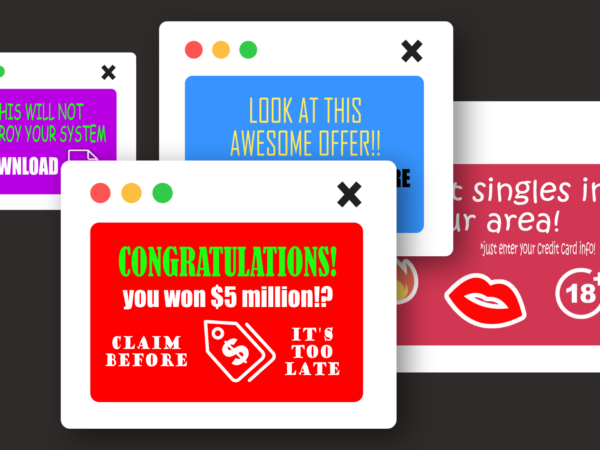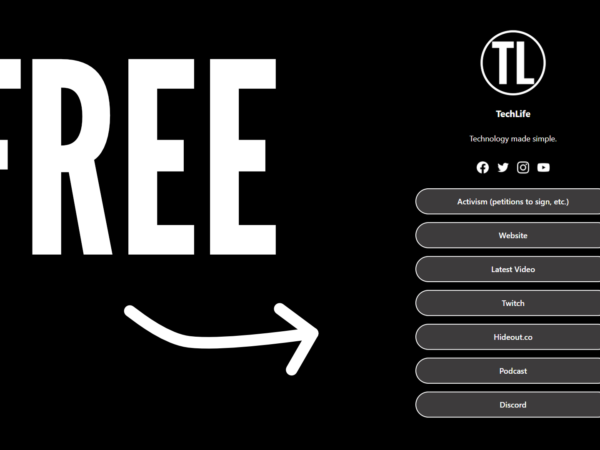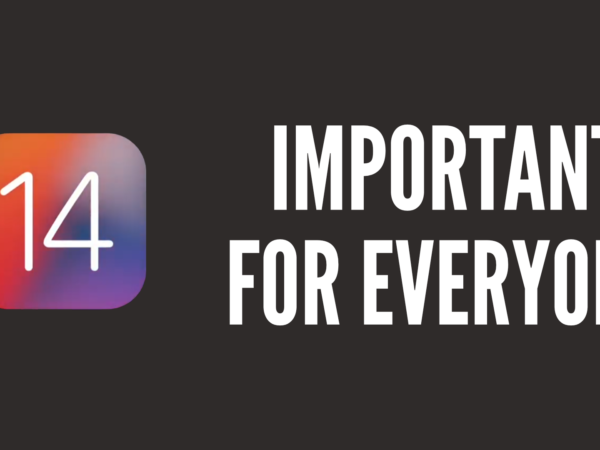The Best Way To Screen Record Any Android Device
Hey guys- sorry I haven’t been posting recently. I have been really busy settling into my new school, doing homework and after-school clubs. Anyway, recently I have been wanting to record videos on my phone so that I can make tutorials and reviews of apps. I found this great tool. Today, I’ll show you how to get it. No root is required, and the app comes directly from the Google Play store.
Step 1.
Open the Google Play store.
Step 2.
In the search bar, type ‘AZ Screen Recorder- No Root’ or click the direct link: http://bit.ly/1xhJeOr .
Step 3.
Check that your device is compatible and click install.
Step 4.
After the app has installed, open it. As the app has no interface, a small floating widget will appear with buttons for recording, taking screenshots, settings and a direct link to all of the previous photos and videos you have taken with the app.
Step 5.
Go to ‘settings’ and choose the settings you desire for the recording, such as orientation, screen resolution, front and back camera (pro feature), whether the microphone should record and more.
Step 6.
Confirm the new settings and click ‘record’. A countdown timer (optional in ‘settings’) should begin if you have not altered that in ‘settings’ already. Sometimes, a notification box pops up which reads ‘AZ Screen Recorder will start capturing everything that’s displayed on your screen’. If you don’t want to see this again, tick ‘Don’t show this again’ and to start the recording, tap ‘Start Now’.
Step 7.
Do what you want to do in the recording and to finish, swipe down from the top. There should be a notification there, with options for pausing the recording, stopping the recording and drawing on it to interact with your viewers or highlight something. Tap ‘Stop’.
Step 8.
A new box should appear at the top of the screen, and you can either delete, share or edit the recording. It will have saved to the default folder or the location that you have chosen in ‘settings’.
That’s it!
I hope this was useful for you, if it was then please share it with your friends.
I will be making a video on this on my YouTube channel ‘TheUltimateTechie’ (bit.ly/TheUltimateTechie). See you next time!