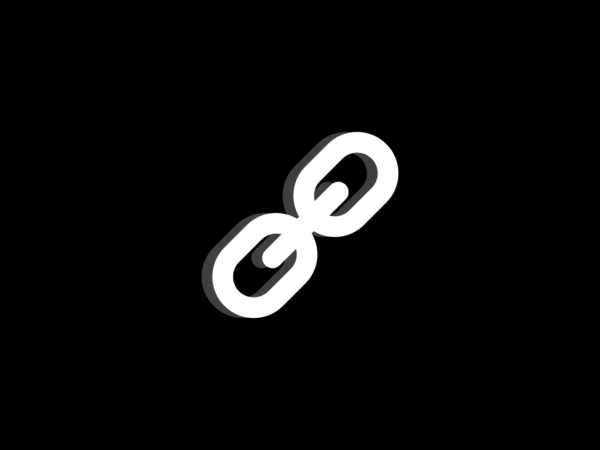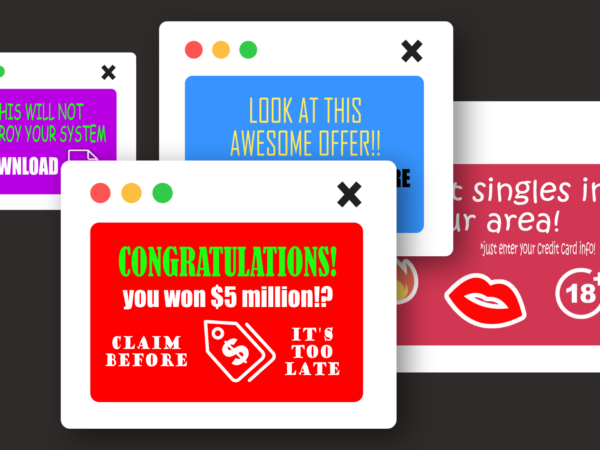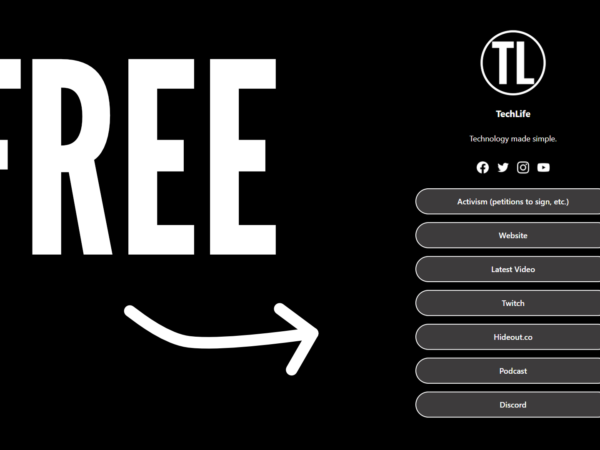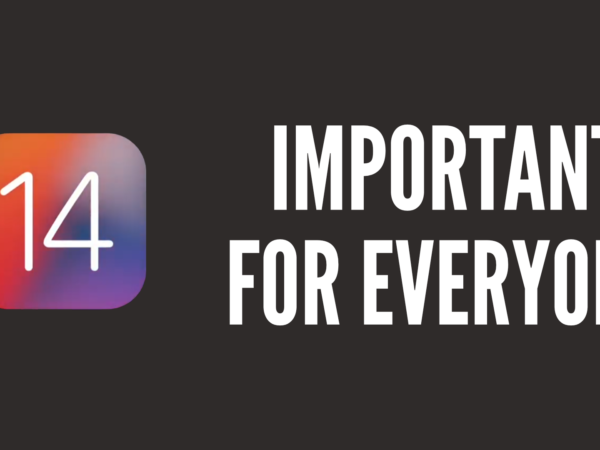How to enable ‘Dark Mode’ on ANY Android app
Many Android users seem to be left in the dark– get it, dark? No? OK- with ‘true’ dark mode on apps like YouTube and Twitter, while iOS users seem to be getting all the good stuff. Dark mode is not only great for browsing at night, but also for saving battery life. You see, on OLED devices, when black is displayed on the screen, the LED is switched off, conserving battery life and giving deeper blacks.
But there is a way, until app developers start to care about the majority of their users.
- Open the Google Play Store and search for ‘Swift Installer.’
It is a paid app, but it’s only £1.69, which is a great price for what you get. - After you have bought and installed the app, open it.
- Head over to ‘Personalize’, and choose the accent, background, theme style, status bar icon colours and the style of quick settings.
- Then, tap the ‘Install/Uninstall’ and select the apps you want to dark-modeify.
- Install the overlay(s) by clicking on the blue button in the right bottom corner.
- When the various installers appear, click ‘Install’ and then ‘Close’ when finished.
If you notice an app that is misbehaving, it may be because the overlay needs an update after the app itself has been updated.
- Open Swift Installer back up again,
- If there is an update available, there should be an ‘Update’ card available at the top.
- Highlight all the apps that need updating.
- Click that same blue button.
- Run through the installers.
There we go! You’re done. If you found this useful, make sure to share it with your friends. If you have any issues, feel free to drop a comment below or email me.